Forms are the standard way to receive user inputted data.
in the code below you will see the basic usage of each element of the form , you can apply the style by adding class form-ui to the form tag.
and you can customize the layout by using the grid system of tornado.
<!-- Form Wraper -->
<form class="form-ui">
<!-- Label Title -->
<label for="firstname">First Name</label>
<!-- input Element -->
<input type="text" name="firstname" placeholder="First Name">
<!-- Feilds Validate -->
<input type="text" name="lastname" placeholder="Last Name" class="success">
<input type="email" name="email" placeholder="Email Address" class="error">
<input type="password" name="password" placeholder="Password" class="warning">
<!-- Autocomplete Feild -->
<input type="text" name="autocomplete" placeholder="Contries Names" class="autocomplete" data-val="dataValueName" data-url="data-file.json">
<!-- Select Element -->
<select>
<optgroup label="Group Label">
<option value="Select Test">Select Test</option>
<option value="Select item 2" selected>Select item 2</option>
<option value="Select item 3">Select item 3</option>
<option value="Select item 4">Select item 4</option>
</optgroup>
</select>
<!-- Multi Select Tags -->
<input type="text" name="multiselect" value="Tage#1,Tag#2" class="tags-input">
<!-- Date Picker input -->
<input type="text" class="datepicker" name="date" placeholder="Date Picker">
<!-- File input -->
<div class="file-input">
<input type="file">
<span class="btn secondary">Browse</span>
<input class="file-path" placeholder="File Upload">
</div>
<!-- Range Slider -->
<div class="range-wraper">
<input type="hidden" class="range-slider" data-min='5' data-max='20' value='10'>
</div>
<!-- Range Slider Multi Value -->
<div class="range-wraper">
<input type="hidden" class="range-slider" data-min='0' data-max='200' value='10,100'>
</div>
<!-- Elements with icon -->
<div class="icon-field ti-calendar-io">
<input type="date" name="datepicker" placeholder="Date Picker">
</div>
<!-- Elements with Labeled icon -->
<div class="icon-field-label ti-calendar-io">
<input type="text" class="datepicker" name="datepicker" placeholder="Date Picker">
</div>
<!-- Textarea Element -->
<textarea placeholder="Textarea Message"></textarea>
<!-- Buttons Elements -->
<input type="submit" class="btn primary" value="Submit Button">
<input type="reset" class="btn secondary" value="Reset input">
<input type="button" class="btn success" value="input Button">
<!-- Checkbox Element -->
<label class="checkbox">
<input type="checkbox" name="checkbox">
<span>Check Box Normal</span>
</label>
<!-- Switch Element -->
<label class="checkbox-switch">
off
<input type="checkbox" name="switch">
<span class="switch"></span>
on
</label>
<!-- Radio Element -->
<label class="radio-button">
<input type="radio" name="radio1">
<span>Radio Button</span>
</label>
</form>
<!-- Form Wraper End -->
Alerts are available for any length of text, as well as an optional dismiss button. For proper styling, use one of the four required contextual classes {success,warning,danger,info}.
<div class="alert success">
<strong>Well done!</strong> You successfully read this important alert message.
<span class="close-alert ti-clear"></span>
</div>
<div class="alert info">
<strong>Heads up!</strong> This alert needs your attention, but it's not super important.
<span class="close-alert ti-clear"></span>
</div>
<div class="alert warning">
<strong>Warning!</strong> Better check yourself, you're not looking too good.
<span class="close-alert ti-clear"></span>
</div>
<div class="alert danger">
<strong>Oh snap!</strong> Change a few things up and try submitting again.
<span class="close-alert ti-clear"></span>
</div>
<form class="form-ui">
<div class="form-clone">
<div class="clone">
<div class="file-input">
<input type="file">
<span class="btn secondary">Browse</span>
<input class="file-path" placeholder="File Upload">
</div>
</div>
<button class="btn ti-plus-io clone-btn"></button>
</div>
</form>
| Helper | Definition | Element |
| Class : inline | in order to make the form inline. | added to form tag with class |
| Form Vaildat Class | error,success,warning | add the right valid class to the input element. |
| Class : dark | in order to change the theme to dark theme. | added to form tag with class |
Note : all 3rd party plugins ar already included with the lateast version and customized to work perfectly with tornado.
You can see the original documentation in order to use them in particular way.
| Plugin Name | Definition | Orignal Documentation |
| jRange | to create a Range Slider input. | Documentation |
| Datepicker | to create a date picker input. | Documentation |
| XOXCO Tags Input | to create a multi tagged input. | Documentation |